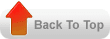What is Auto Lockbox ?
Auto Lockbox is a service that commercial banks offer to corporate customers to enable them to outsource their accounts receivable payment processing. Auto Lockbox eliminates manual data entry by automatically processing receipts that are sent directly to the bank.
We can also use Auto
Lockbox for historical data conversion. For example, you can use Auto Lockbox
to transfer receipts from your previous accounting system into Receivables.
Auto Lockbox ensures that the receipts are accurate and valid before
transferring them into Receivables.
Benefit of Auto Lockbox
- Eliminates manual data entry
- Streamlines the application of receipt to outstanding transactions
- Effectively manages cash flow by reducing turnover for converting checks into cash
When can I use Lockbox
- apply receipt to outstanding invoice
- import historical receipt data
- auto lockbox report , such as the post quick cash Execution Report, are a good tool to reconcile auto lockbox receipt with the bank transmission
Lockbox Process
Import
During this step, Lockbox reads and formats the data from your bank file into interface table AR_PAYMENTS_INTERFACE_ALL using a SQL *Loader script.
During this step, Lockbox reads and formats the data from your bank file into interface table AR_PAYMENTS_INTERFACE_ALL using a SQL *Loader script.
Validation
The validation program checks data in this interface table for compatibility with Receivables. Once validated, the data is transferred into QuickCash tables (AR_INTERIM_CASH_RECEIPTS_ALL and AR_INTERIM_CASH_RCPT_LINES_ALL) . At this point, you can optionally query your receipts in the QuickCash window and change how they will be applied before submitting the final step, Post QuickCash.
The validation program checks data in this interface table for compatibility with Receivables. Once validated, the data is transferred into QuickCash tables (AR_INTERIM_CASH_RECEIPTS_ALL and AR_INTERIM_CASH_RCPT_LINES_ALL) . At this point, you can optionally query your receipts in the QuickCash window and change how they will be applied before submitting the final step, Post QuickCash.
Post
QuickCash
This step applies the receipts and updates your customer's balances.
This step applies the receipts and updates your customer's balances.
Main Tables for Auto Lockbox
- AR_PAYMENTS_INTERFACE_ALL
- AR_INTERIM_CASH_RECEIPTS_ALL
- AR_INTERIM_CASH_RCPT_LINES_ALL
- AR_CASH_RECEIPTS_ALL
- AR_CASH_RECEIPT_HISTORY_ALL
- AR_DISTRIBUTIONS_ALL
- AR_RECEIVABLE_APPLICATIONS_ALL
- AR_PAYMENT_SCHEDULES_ALL