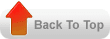Using FNDLOAD can download data from an application entity
into an editable text file, which can be uploaded to another database.The
Conversion between database format and text file format is specified by a
configuration file.
· Concurrent Programs, Executables
· Request Groups, Request Sets
· Profile Options
· Key and Descriptive Flexfields
· Menus and Responsibilities
· Forms and Form Functions
· Attachments
· Messages
· Value Sets and Values
· Lookup Types
· User Responsibilities
· Printer Definitions
· FND Dictionary
· Help Configuration
· Document Sequences
· Concurrent Manager Schedules
Advantages when using FNDLOAD · Request Groups, Request Sets
· Profile Options
· Key and Descriptive Flexfields
· Menus and Responsibilities
· Forms and Form Functions
· Attachments
· Messages
· Value Sets and Values
· Lookup Types
· User Responsibilities
· Printer Definitions
· FND Dictionary
· Help Configuration
· Document Sequences
· Concurrent Manager Schedules
1.
Because downloaded data is stored in a text file, version
administration is possible
2. No learning curve. this is relief for developer/dbas
3. Fully supported and recommended by Oracle
4. Capture the migrations in a file and use it during installations(log file).
5. Pin-point when something happened and where (database) easily
6. AOL data migration process is now simplified!
2. No learning curve. this is relief for developer/dbas
3. Fully supported and recommended by Oracle
4. Capture the migrations in a file and use it during installations(log file).
5. Pin-point when something happened and where (database) easily
6. AOL data migration process is now simplified!
1. Applications patching mechanisms use FNDLOAD heavily possibility of
negative impact is not zero
2. No validation against migrating database/instance sensitive data
2. No validation against migrating database/instance sensitive data