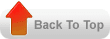A_PROJECTS_ALL Information about projects
PA_AGREEMENTS_ALL Customer contracts that serve as the basis for work authorization
PA_BILL_RATES_ALL Information about bill rates and markups of standard bill rate schedules
PA_BILLING_ASSIGNMENTS_ALL Assignments of billing extensions to a project type, project, or task
PA_COST_DISTRIBUTION_LINES_ALL Information about expenditure item cost distribution
PA_CUST_REV_DIST_LINES_ALL Information about expenditure item revenue distribution
PA_DRAFT_INVOICE_DETAILS_ALL Intercompany invoice details for cross charged transactions
PA_DRAFT_INVOICES_ALL Information about draft invoices generated for projects
PA_DRAFT_REVENUES_ALL Information about draft revenue generated for projects
PA_EXPENDITURE_COST_RATES_ALL Cost rates for non-labor expenditure types
PA_EXPENDITURE_GROUPS_ALL Groups of pre-approved expenditures
PA_EXPENDITURE_ITEMS_ALL The smallest units of expenditure charged to projects and tasks
PA_EXPENDITURES_ALL Groups of expenditure items incurred by employees or organizations for an expenditure period
PA_PERIODS_ALL Implementation-defined periods against which project performance is measured
PA_PROJECT_ASSET_LINES_ALL Summarized project CIP costs
PA_PROJECT_ASSETS_ALL Assets defined for capital projects
PA_EXPENDITURE_TYPES Implementation-defined classifications of expenditures charged to projects and tasks
PA_EXPENDITURE_CATEGORIES Implementation-defined groupings of expenditure types by type of cost
PA_CLASS_CATEGORIES Implementation-defined categories for classifying projects
PA_CLASS_CODES Implementation-defined values within class categories that can be used to classify projects
PA_PROJECT_CLASSES Class codes of class categories that are used to classify projects
PA_BUDGET_VERSIONS Versions of project budgets
PA_BUDGET_LINES Detail lines of project and task budgets